Alignerr has recently updated its payment methods to enhance flexibility and transparency for its global workforce. Contractors can now choose between Stripe and PayPal, with Stripe available on an invite-only basis in India. From April 7th, 2025, all the payment details will be accessible in the Alignerr Dashboard.
TL;DR
- Payment Options: Stripe and PayPal.
- Stripe in India: Available on an invite-only basis.
- Transition from Deel: Alignerr has moved from Deel to Stripe and PayPal for payments.
Table of Contents
What Are Freelancers Saying About Alignerr’s Payment System?
Feedback from the Alignerr community is mixed:
- Positive: Some users report timely payments and satisfaction with the available methods.
- Negative: Others express concerns about delays, especially with PayPal, and desire for more options like Deel, which previously offered instant transfers.
A top 1% commenter on Reddit said:
Comment
byu/IshigamiSenku04 from discussion
inalignerr
How to Set Up Stripe with Alignerr
Complete the onboarding checklist. First, review and accept the contract by clicking on the link, and then scroll down to the bottom of the page to enable the “Accept Contract” button.
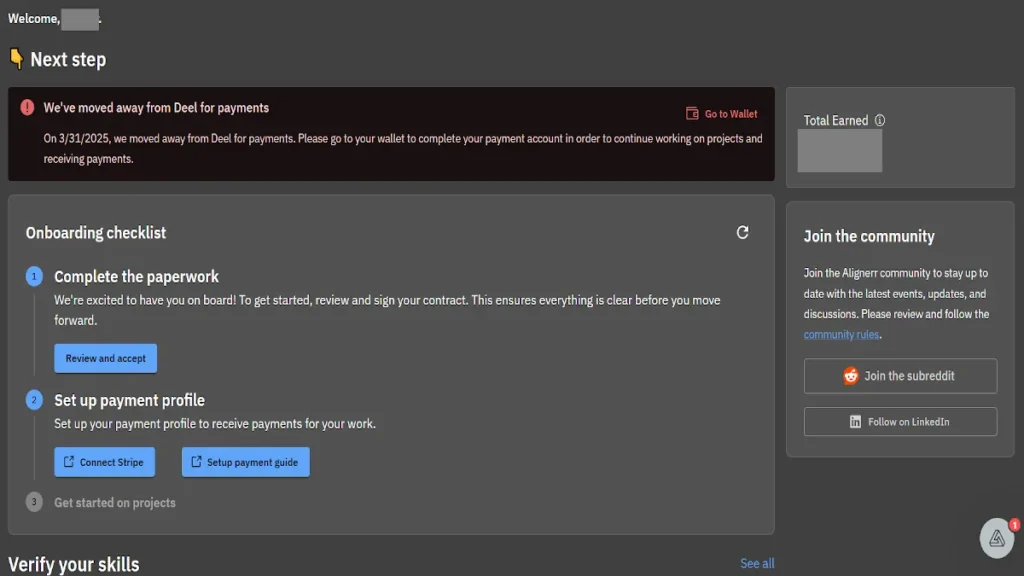
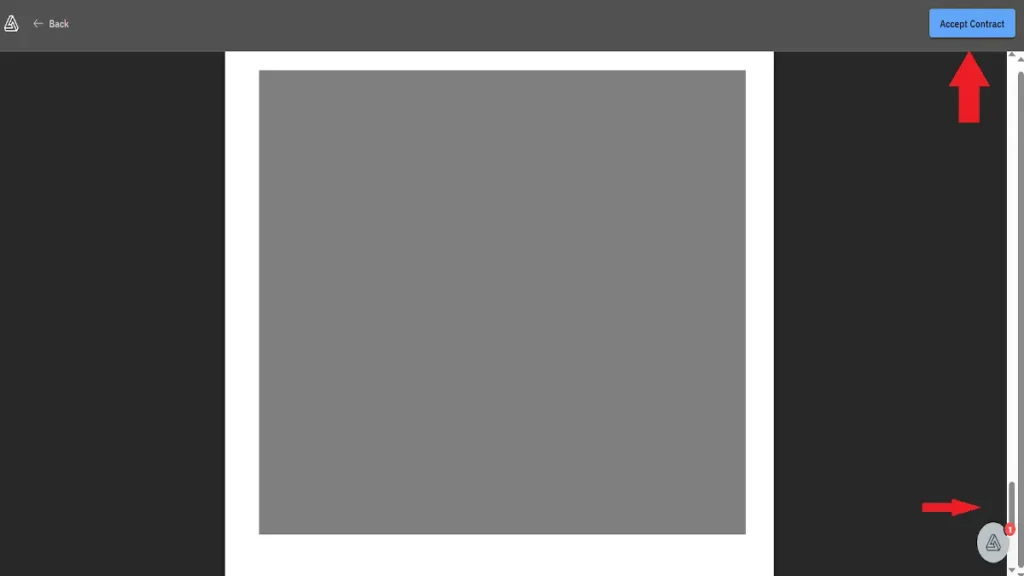
Step 1: Initiate the Connection
- Log in to your Alignerr account.
- Navigate to the Home page.
- Click on Connect Stripe. This action will redirect you to connect.stripe.com.
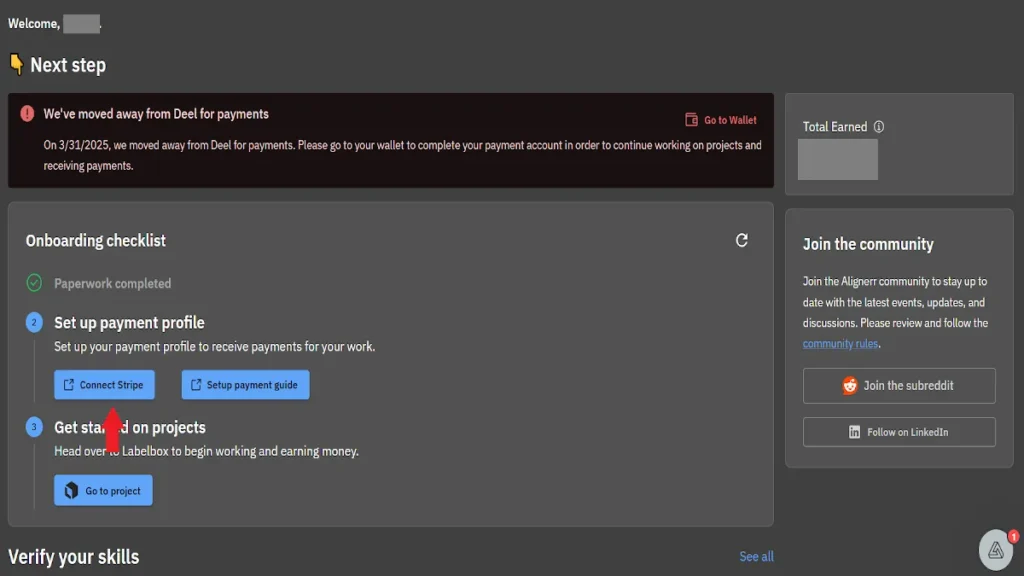
Note: This may take several minutes to open and may feel stuck, so be patient and do not click elsewhere or refresh the page. If you do refresh the page, then you may need to reopen the link and continue from where you left off.
Step 2: Sign In or Create a Stripe Account
- Enter your email address.
- If you already have a Stripe account, proceed to log in. If not, follow the prompts to create a new account.
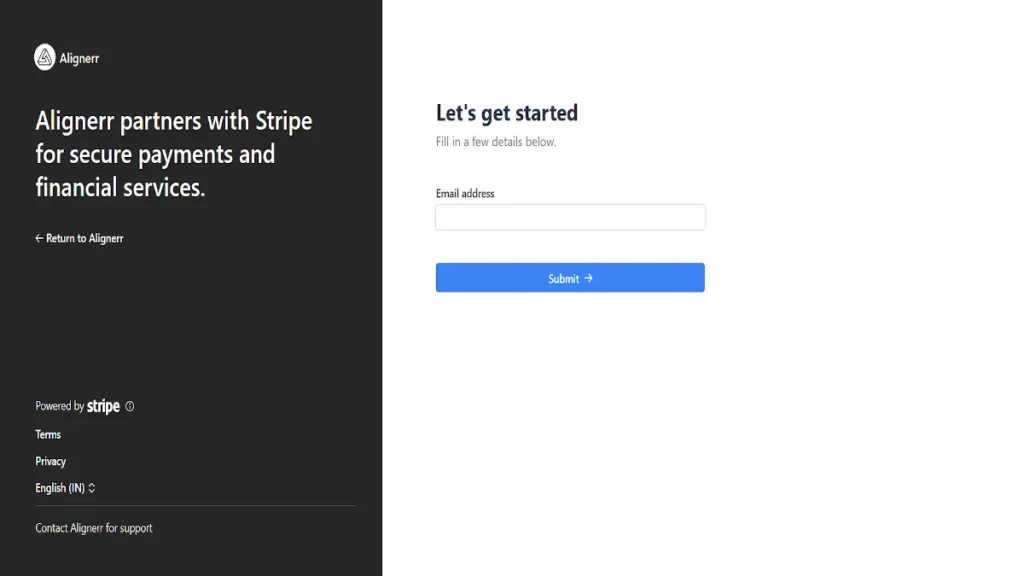
Step 3: Verify Your Identity
- Provide your phone number when prompted.
- Enter the One-Time Password (OTP) sent to your phone to verify your identity.
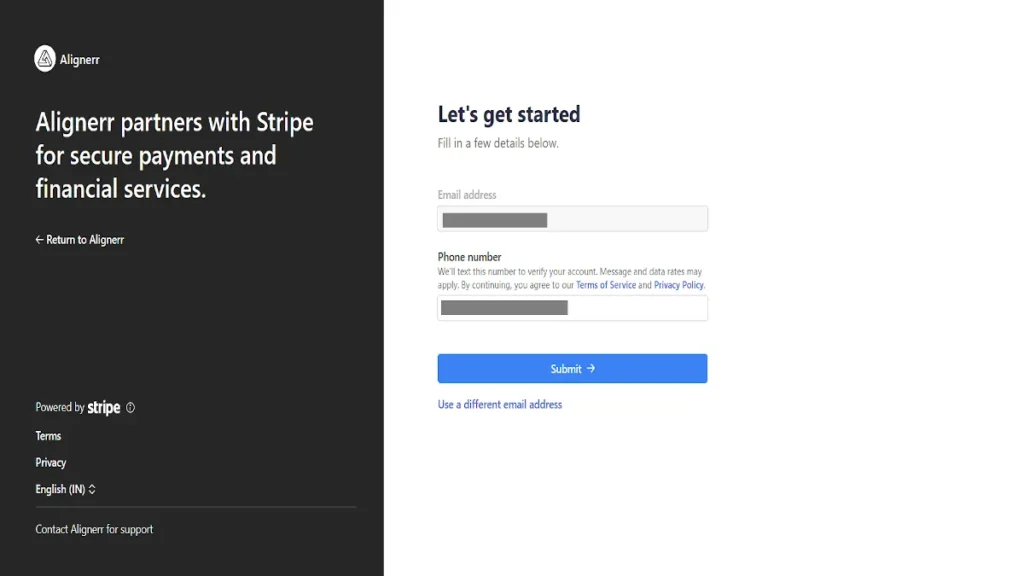
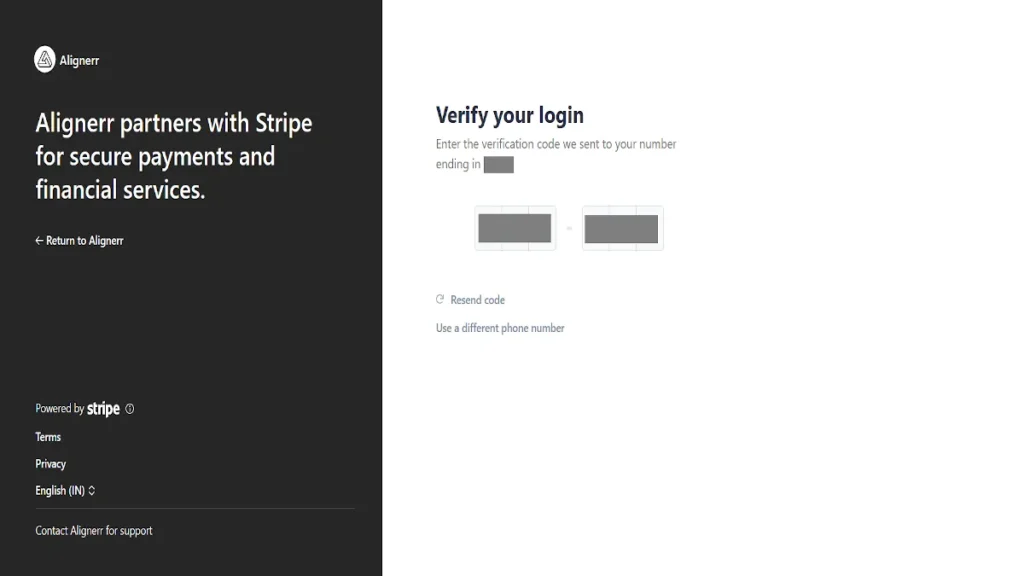
Interesting read: Best Studio Ghibli Style Merch, Mug, Calendar
Step 4: Add Personal & Bank Details
- Input your personal & bank account information.
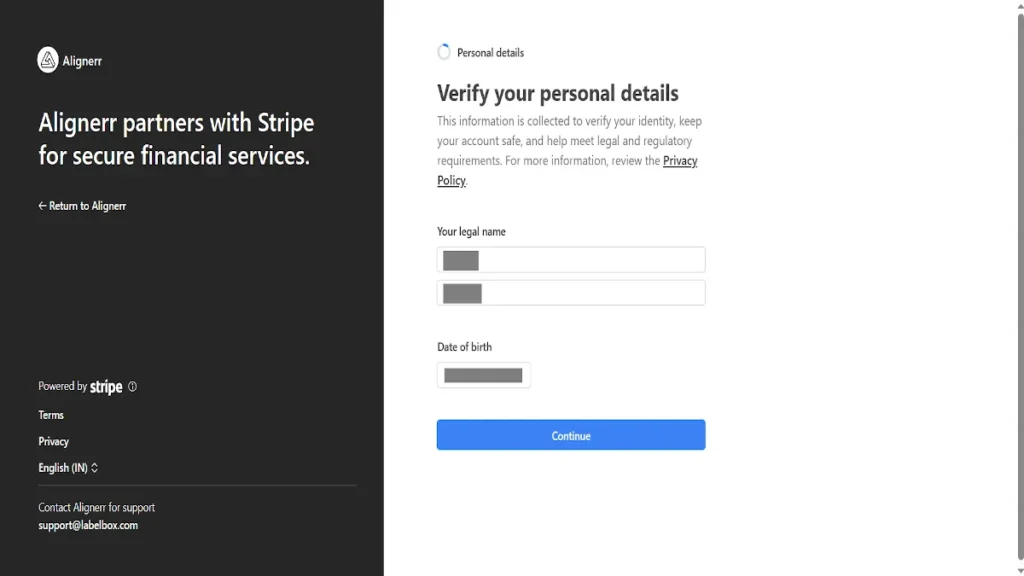
Step 5: Review and Submit
- Review all the entered information for accuracy.
- Click on Agree and Submit to finalize the setup.
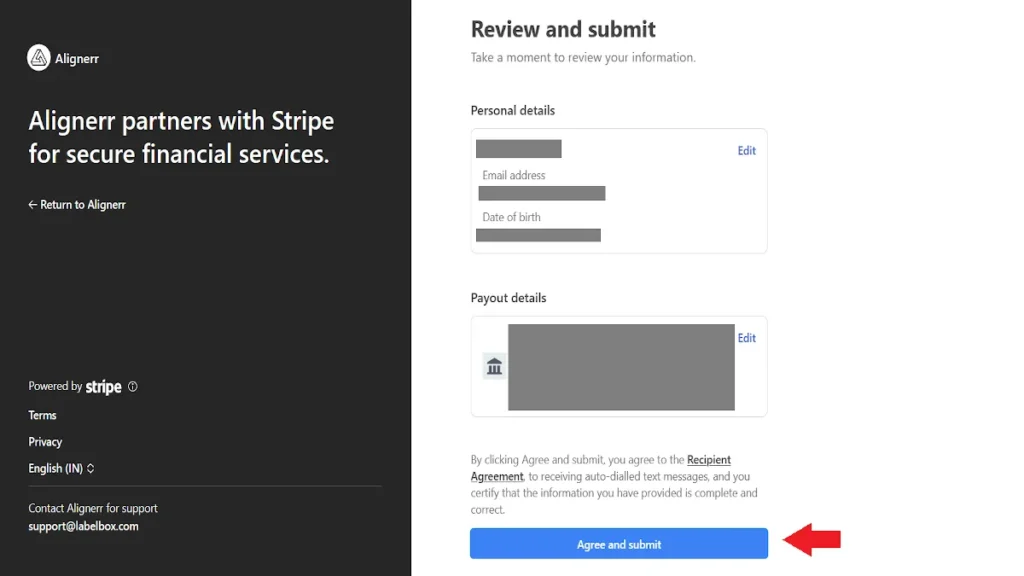
Step 6: Access Your Stripe Dashboard
- After submission, you’ll be redirected back to the Alignerr Home page.
- Click on the Stripe Dashboard button to log in at dashboard.stripe.com and view your payment details and earnings.
How to Set Up PayPal with Alignerr
The process is straightforward. You can refer to the official Alignerr post here: Link
⚠️ Important Notes
- Account Linking: Once you’ve connected a Stripe account to Alignerr, you cannot change it to another account.
- First Payment Hold: Stripe imposes a mandatory 7-day holding period on your first payment. Alignerr support cannot expedite this period.
- Support Resources: For questions regarding Stripe account setup, payout schedules, taxes, and other related topics, refer to Stripe Support.
If the article was helpful, consider sharing it with your freelancer friends. Subscribe to my newsletter and push notifications for FREE to stay updated with the latest tech news and gadgets.
FAQs – Frequently Asked Questions
What payment methods does Alignerr support?
Alignerr supports PayPal and Stripe (invite-only in India).
Is Stripe available for all freelancers in India?
No, Stripe is available on an invite-only basis in India and requires direct linking through the platform’s invite.
Can I choose my preferred payment method?
Yes, Alignerr allows freelancers to select from the available payment options based on their location and preference.
What should I do if I encounter payment issues?
Contact Alignerr support through the dashboard or official communication channels for assistance.